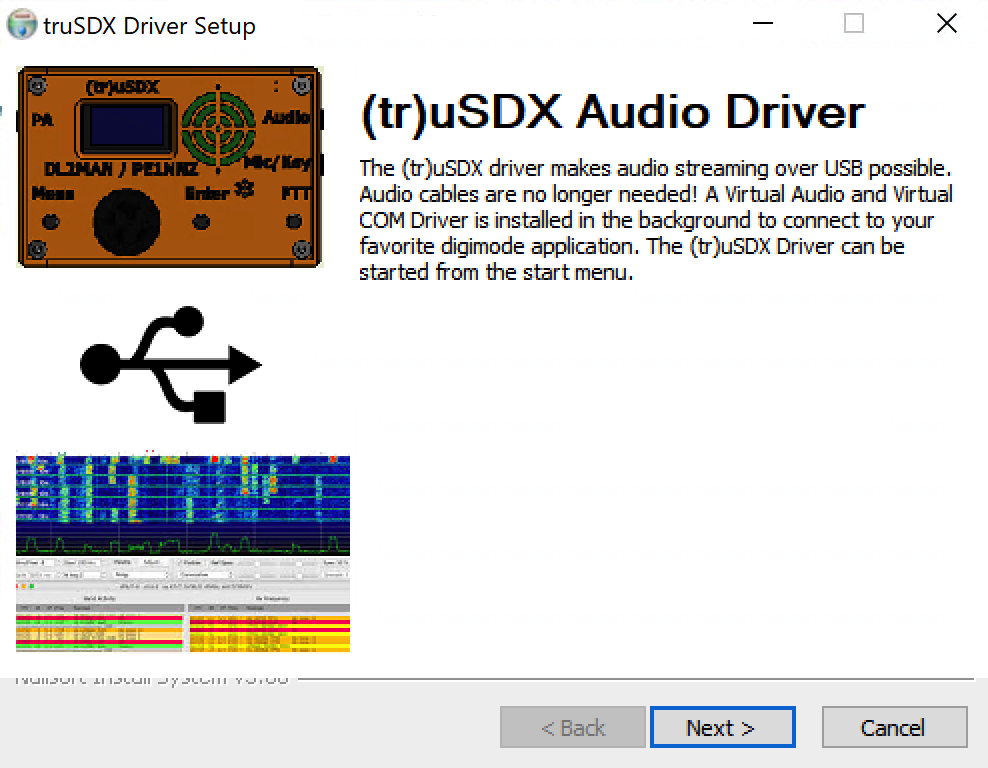
(tr)uSDX FT8 Audio Over USB
PE1NNZ has updated the firmware (beta version) on the (tr)uSDX to add audio over USB. This allows for digital modes such as FT8 over USB without separate audio cables. This provides a much cleaner interface from an audio quality perspective and less clutter for connection to a PC. DL2MAN posted a video on this topic a few days ago.
This means that you would not have to carry a digital rig interface or audio cables in addition to other items you’re carrying if operating portable or in the field.
Update Firmware
The first step is to grab the latest beta firmware and update your (tr)uSDX to 2.00u or higher. You can grab beta firmware updates from the DL2MAN page here. Note that this will reset all of your settings in the (tr)uSDX. If you’ve made adjustments to the reference frequency, TX Drive, etc, write them down before performing the firmware update.
Install (tr)uSDX Driver
The next step is to grab the new driver from here. The platform I am using is Windows 10, and the rest of this article is based on the Windows version of this driver. Be sure COM8 is not used by anything in your system, as this driver sets up a virtual COM port, and it’s hard-coded to COM8. You can reassign a device from COM8 to another port if needed. Do this before running the installer.


Once the setup is completed, it creates a (tr)uSDX driver application which needs to be started and left running in the background before starting any digital mode application you plan to use.
Audio Routing
Once the (tr)uSDX driver application is running, it routes the audio to and from the (tr)uSDX and Virtual Audio Cable. You might be familiar with Virtual Audio Cable for routing audio to and from applications in Windows, such as with SDRs and decoding applications.

You can now use the (tr)uSDX with any digital mode app by selecting Virtual Audio Cable as the input and output device.
Note that the audio from the internal speaker in the (tr)uSDX will stop once the driver application is running.
WSJT-X Configuration
If you’ve already configured WSJT-X for the (tr)uSDX, you’ll need to make some changes to the configuration. First, the COM port you were using before is no longer going to be used for CAT control in WSJT-X. The (tr)uSDX driver application not only routes audio to and from the (tr)uSDX, it also creates a virtual COM port for CAT control. It does this currently on COM8 (hard-coded).
In WSJT-X, you need to type in COM8 for the port selection for CAT control. COM8 will not be listed in the drop down, as it is a virtual COM port. Be sure to change the Audio input and output to the VB-Audio device (Virtual Audio Cable).


Testing and Results
The initial test did not go so well for me. I experienced choppy audio output when listening on a nearby receiver. What I found to be the cause is CAT control interfering with the audio stream on transmit. To reduce this, I set the CAT polling to 30 seconds and was then able to transmit a full CQ cycle without any audio output issues.
It should be noted that due to intermittent CAT control issues, I do not recommend leaving this running connected to an antenna unattended. I found on several occasions the CAT control interruption resulted in the (tr)uSDX staying in transmit mode even with TX disabled in WSJT-X.
Final Thoughts
The additional software feature to route audio over USB on the (tr)uSDX is impressive and useful addition to this rig. Even though I had intermittent audio issues and CAT connection issues, I will try different micro USB cables to rule out a bad cable as the cause.
In addition, this feature has just been released as beta, and will likely be improved over time. This proves the audio routing over USB is possible with the (tr)uSDX, and when it stabilizes, this rig will become even more useful for digital modes than before.
I will update this post as I continue to experiment with this feature.

