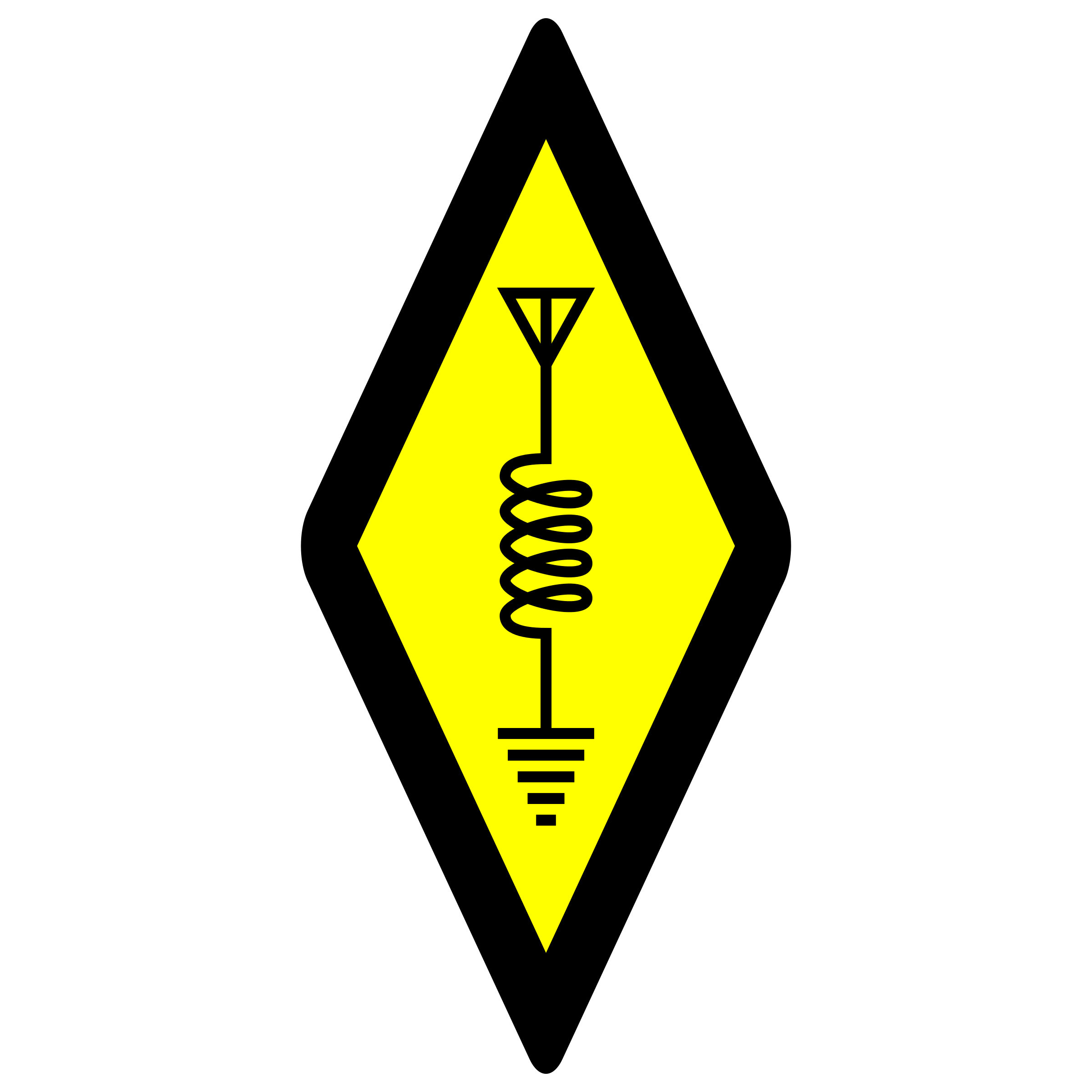Connecting the FT5D GPS to the FT-991A
I recently wrote an article about connecting the QLG2 GPS kit to the FT-991A. In that article, I described how I reused the GPS kit inside my QRP Labs WSPR beacon to be able to connect it to either a PC for an APRS digipeater or the FT-991A as examples.
The Yaesu FT5D HT has a built-in GPS, useful for setting the time and also for APRS. The other day I ran across an interesting setting in the FT5D APRS menu, menu item 17, COM PORT SETTING (from the FT5D User Guide):
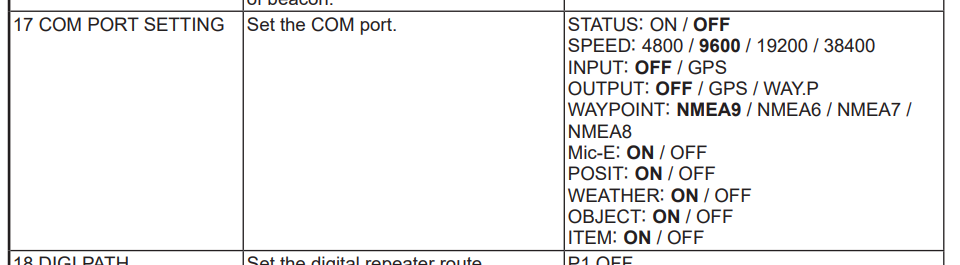
By default, the input and output for the serial port are both OFF. If you turn the OUTPUT setting to GPS, the NMEA sentences will be output from the serial port.
FT5D Data Port
The FT5D has a data port which is a proprietary connector. It’s worth a bit of a deep dive here on this port, because quite frankly it’s odd. Several of the previous versions of this HT had the same connector, such as the FT3D for example. This means that there are quite a few cables already out there for years when this HT was released.
My confusion for this data port stemmed from the fact that the HT came with a USB mini B to USB A cable. At first glance, one would think this data port is simply a USB port. The cable which came with the HT is used for firmware upgrades, and, if plugged into the PC with the HT powered on, nothing happens. In order for the USB connection to be active, the HT must be in bootloader mode for firmware updates.

The confusion on my part came from the RT-Systems programming cable that I had purchased with the HT. This cable had a different plug for the data port on the HT.
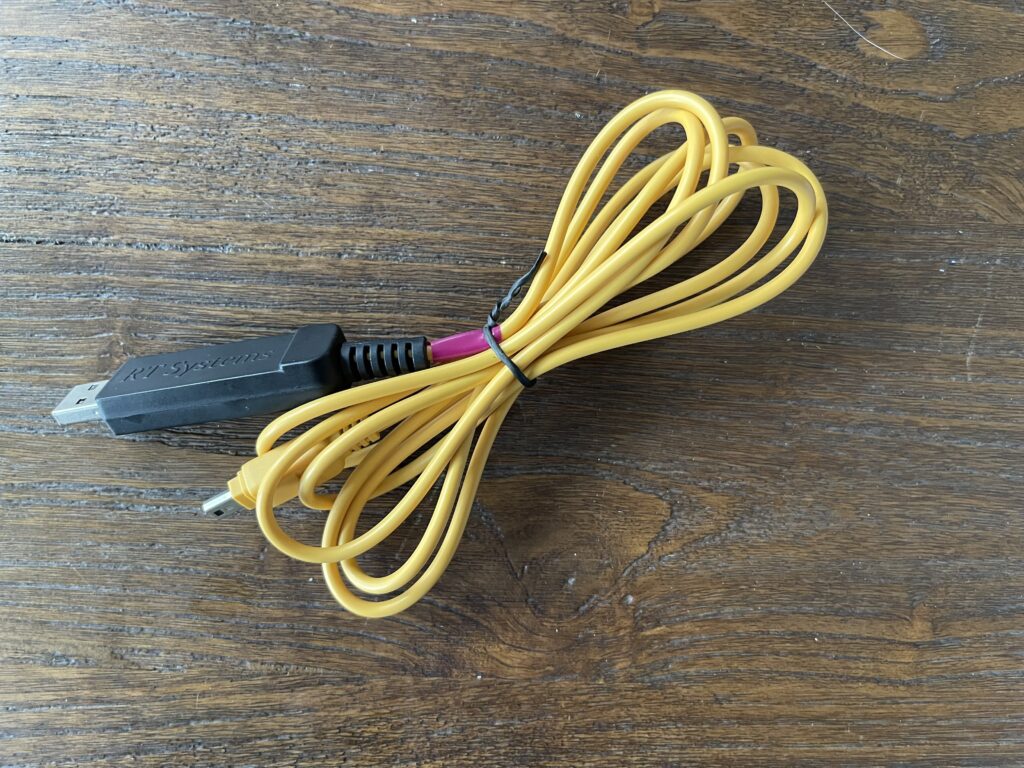
Here’s a comparison of the two cables, specifically the end which plugs into the data port on the HT:

The connector on the left (black) is the USB mini B, which has 5 conductors. The connector on the right (yellow) is the RT-Systems programming cable, which is the same as other Yaesu cables – a proprietary connector type. How can either one be plugged into the HT?

Yaesu created a connector which has two sides – one appears to be USB, the other appears to be for other functions (serial data for example). This allows for both a standard USB mini B cable or a Yaesu specific cable to be plugged into the same data port. When the radio is in bootloader mode, it activates the USB pins on one side, and when not in the bootloader mode, the other side is active. This clearly explains why the included cable in the box does not work for programming the radio, nor for Wires-X / PDN. It also explains why the programming cable such as the RT-Systems cable will not work for firmware upgrades. The former is using the USB interface in the radio, the latter is using the serial interface in the radio.
A summary of the data port cables available for the FT5D:
| Description | Model Number | Purpose |
| USB A to USB mini B | (included with the radio) | Firmware Updates |
| Yaesu Proprietary to DB9 RS-232 | CT-169 | Programming, CAT, Wires-X |
| Yaesu Proprietary to USB A | SCU-19 | Programming, CAT, Wires-X |
| Yaesu Proprietary to USB A | USB-68 Cable | RT-Systems Programming Cable |
| Yaesu Proprietary to Yaesu Proprietary | CT-168 | Cloning between two HTs |
In order to connect the FT5D to the FT-991A for GPS input, I wanted to first verify the format of the data coming from the FT5D. I used the USB-68 cable from RT-Systems to connect the FT5D to my PC. The connection is bridged via a virtual serial port over the USB bus. This allows the PC to communicate with the FT5D via a virtual COM port. The virtual COM port provided by the USB-68 cable is visible in the device manager in Windows:
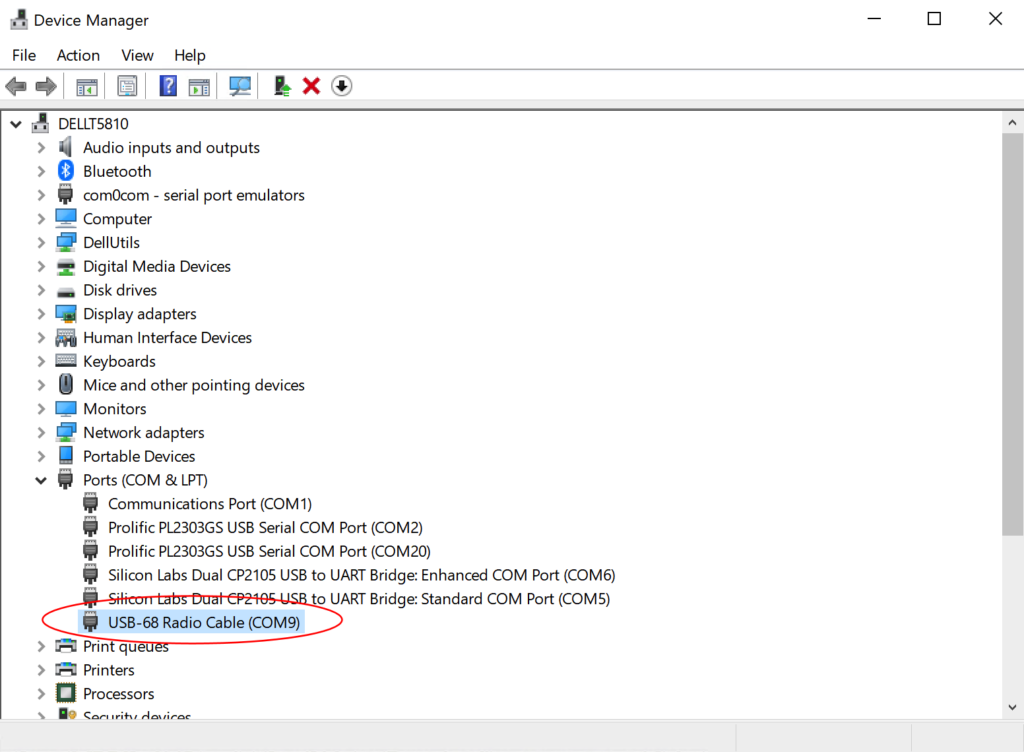
In this example, COM9 is the virtual COM port for communicating with the FT5D.
On the FT5D, I changed the OUTPUT in APRS menu 17 to GPS. I then opened PuTTY on COM9 and saw the NMEA sentences from the GPS from the FT5D:
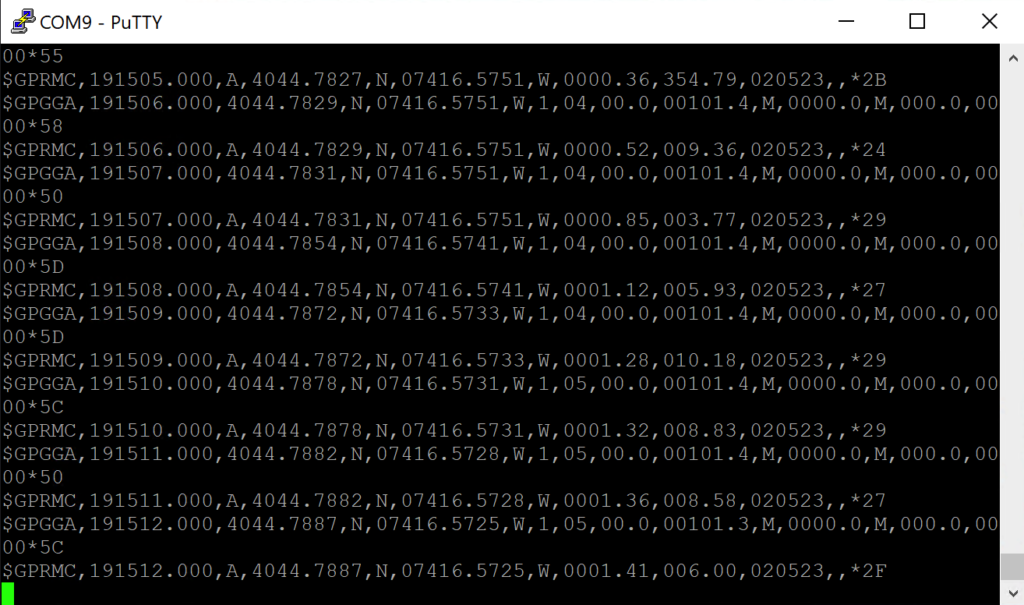
Connection to the FT-991A
Now that I know the serial data output from the FT5D for GPS is NMEA format, I now needed a way to connect the FT5D to the FT-991A.
The FT-991A accepts a GPS input via it’s GPS/CAT port in the back of the rig. This port is dual purpose as it is used for either CAT control or a GPS. Menu item 028 can be toggled between RS232C, GPS1 or GPS2. The latter two switch the port for GPS data in on pin 2 of the DB9 connector.
There is a cable for the FT5D, the CT-169 which converts the data port from the FT5D to a standard RS-232 serial data.

This cable can be directly connected between the FT-991A and the FT5D. After connecting the cable between the FT5D and the FT-991A, the GPS indicator on the FT-991A lit up after a few seconds.

FT5D as a GPS Source
Since the FT5D offers the GPS NMEA data as an option to output on its serial port, this allows the FT5D to become a handy portable GPS source. This is even more portable than the WSPR beacon’s GPS. Since I have a USB programming cable and the CT-169 serial cable, the FT5D can be connected to a variety of devices as a GPS source.
Of course the GPS in the WSPR beacon (QLG2) also has the 1pps output, therefore it can be used for more precise time sync than the FT5D.
It’s a shame that Yaesu did add another option to the COM port output: TNC (and input source as TNC). This would have allowed external devices to use the TNC for Winlink for example. Perhaps a software update in the future will add this? One can only hope.
Final Thoughts
Yaesu provided a convenient feature for outputting the GPS data stream to its serial port. This allows the FT5D to become a GPS source for other radios or devices. I wish Yaesu didn’t use a proprietary connector for its data port, requiring purchase of a cable in order to use it. Perhaps the lack of availability of small standard connectors with so many pins is the challenge. If this were a desktop transceiver, it could have a separate USB and data / serial ports with standard connections.